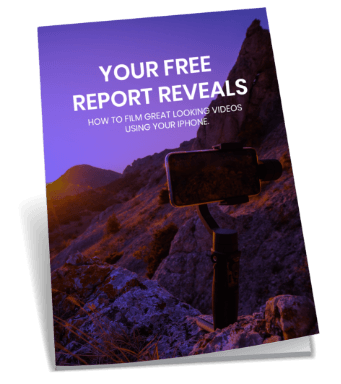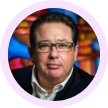Did you enjoy this video? Want more tips on how to use the best video conversion tools? Click here to get started.
Video Transcript: The first thing is conversion software. So what I showed you before lunch with iMovie is to just use the inbuilt conversion and encoding engine that comes with part of iMovie. But there are ones out there that will encode your video into many, many different and best video conversion software formats, which can be effective in different areas, different things you need to do.
The reason we do it, I call it techno chaos in video recording. It’s the Tower of Babel story where there are so many different ways to have video out there, whether it’s appearing on an iPad or a desktop or even on a DVD or whatever, there are all these different iterations of it. Having a piece of software that can convert things into many different formats is very helpful. As I said, it prepares you for anything and you have greater control as well.
When I do jobs for clients I often convert into many different forms: I’ll make a DVD, I’ll make material for the web, I’ll make material for iPhone. The demand for that type of thing is growing, you need a small file size, you need a big file size. I did a job for the Athlete’s Foot, where I made sixty-four videos in a very short time. They wanted them one way and then they wanted them another way because it was going into an e learning module. So we had to compress them one way and then they were converted in a bunch of different ways. So that kind of thing is out there and it will happen for you guys as well.
As I said earlier, you might make something at one point and then later on say, oh, I want this to appear on my magic pen, Livescribe, that plays video. You never know what’s going to happen.
These are the video conversion tools that we use and, again, I’ll get Rob to talk about what he uses because he uses a whole other area which is an online CloudFront which is a very useful thing. We use a thing called VisualHub. It’s one of the best ones I’ve ever used. It’s a very simple piece of software. What you do is you drag your video file in here. So, the one we prepared earlier, Branded versus Viral Content, drag it in and then you can choose your output, what you want it to become.
So you say, ok it’s come in as an MP4, I want to make a DVD out of it or I want to make a WMV file, something that is going to play on a Windows machine, something like that. You can just put it in, you can just do the automated settings you’ve got here, so ‘standard high’ or ‘go nuts.’ The guy who made this has got a bit of a sense of humour, which is good. Then basically you click go.
If you know a little bit more about how to encode, then you can go into the advanced settings of the video conversion tool. He says at the top, don’t you’ll screw it all up. You can change size on it, you can change the rates at which it streams when it’s online, you can change the audio settings, you can limit the size of the file. So I might have a file that is 500Meg or a Gig or something like that and I say, I need to get this onto YouTube, so I want it to be 100 Meg so it’s easily accessed by a lot of people. I might have a fast broadband connection but someone else doesn’t, so we need to allow for that incongruity. So that’s what we use for VisualHub.
Unfortunately VisualHub is not being supported anymore. The guy, I think he’s turned into the Unabomber and he’s just gone to live in a hut somewhere and work on his next project. If you can hold of a copy, if you go onto this website you can actually get the source code. Then get vWorker to get someone to decipher it and build it.
David: Or just look on a torrent site, torrent sites are a good place.
Question: Machoe.com, I actually just did a search on VisualHub and found it. It’s the one on machoe.com and it’s a download. You need a password that they give you there.
Question: There’s actually a companion product to VisualHub called AudialHub which does the same thing for audio files which is worth getting. Look it is hard to get and it’s not supported and it’s now three years since it’s had any development at all, so eventually it’s going to go away.
You might want to have a look at a product called HandBrake. Earlier in the day Dave was talking about DVD ripping software. HandBrake is actually designed as a ripping product so you can rip DVDs onto your hard drive but it also has some fantastic conversion technology built into it as well and that’s a free tool. I’m not sure if there’s a PC version but it’s a product I use a lot on the Mac, it’s fantastic.
Ben: I think it just uses MP4, I think it encodes into H.264, which is fine.
David: Now might be a good time since we are talking about encoding, perhaps you can tell us what you guys do for thechallenge.co, in a nutshell.
I hope you learned a thing or two regarding the use of the best video conversion tools today. If you have any questions regarding video marketing or if you are looking for help in producing expert quality videos, click here to contact us today.