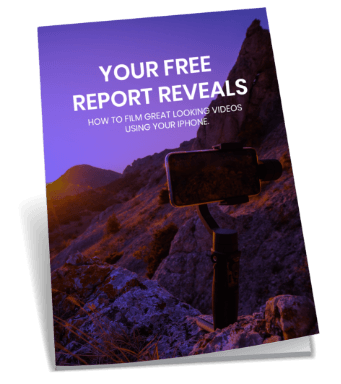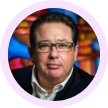Did you enjoy this video? Want to get the best tips in marketing your video clips? Click here to get started.
Video Transcript: Ben: I’m just going to make this screen a little bit smaller. For those of you who have used this, what I’m going to do is basically select all the footage, because it is only one minute forty-two long. Up the top you’ve got your event. The iMovie can flip them back and forth, it’s basically your preference. I like to have the bulk of my footage, my raw footage as you call it, up the top and I work with the time line down the bottom. It’s because of my final cut. That’s how it works in video production. You can change it around, it’s just a preference. So then you just drag it in and it will populate your time line, so there it is, all there.
What I usually do, I’ll watch through the footage, just to get a feel for it, especially if it’s material that David has recorded when I haven’t been there. I need to get a sense of the context of what it is. It might be half an hour’s worth of material. I say, ok, we need to break it up into chunks of five to ten minutes and just get a feel for what I need. Then I start looking for where I can start cutting it up. In terms of when Dave does work, I look for those times when he starts and stops, that’s my fastest way to do it. But for something like this, where as Rob pointed out, you might just be recording someone at an event or just out somewhere in an uncontrolled environment and this is what you have to deal with.
Once I watch it through, I will just fast forward to where there might be a good point where I stop. Let’s do it here where there is a change in direction. One thing about editing is that the best way to edit, if you’re moving beyond having just one image on the screen the whole time and you want to get some angles, or as we were talking about, I’m going to show you about cropping and zooming in, the golden rule for editing, is to edit on the action.
If someone is just standing there, and then suddenly you just zoom in on them, it jumps it. But if Dave is standing there, I won’t edit on him just standing there like this, I’ll edit when he starts to move, when he says, ok, the next thing I want to talk about. That’s when you zoom in because it’s a moment when the eye is sensing movement so you can move in. It’s just a natural thing that the eye responds to.
I’m going to choose this moment where I start to spin. Then what we do is, I just split the clip, just right click, so it’s control click, if you’re using a pad. That’s just given me two clips. Then I select the second clip, so I’ve got this clip. I spin and down the bottom here, this is your little menu, your little tool bar that you can use on the clip. When I click it, it brings up these options for me. Move that over a little bit, so it brings up all these things I can do in my online video production.
In this situation, I’m going to go to crop and rotation. So this brings up in this screen, you see that now you can change the image that you see, you can change the dimensions of what you’ve got. Now iMovie, you basically can just make it larger and smaller, that’s what you’ve got to choose from. There’s a choice. You can say ‘fit’, so it will fit whatever is on the screen into the screen that you’ve got. You can crop it, so in this situation, that’s what we’re going to do. You can see this green box that we’ve got, this will allow us to crop it. For some reason it’s off the screen. This is something you going to have to deal with, glitches. I’m going to close it down and open it back up because it should be taking up the whole screen.
David: Occasionally you do get glitches in using iMovie but it’s worth overcoming those glitches for the speed at which you can move through doing the material as well.
Ben: Yes and usually closing it down and opening it back up fixes it. It saves and renders on the fly. Let’s see if it has fixed it. So I’ve got my clip there, so I’m going to crop, there we go. So now, once I start to move it around, I get to choose, whatever is within the green box is what happens on the screen. I’m going to move in and if we talk about, this is where you can control your framing. I could put myself in the centre but I want to do it like this because I’m the subject and I’m pointing in a different direction and that’s where I want your eye to go. I want to be like, this is the space you want to follow.
That’s just an editing technique in cropping video clips. Generally the subject will be on one side, dictating where the eye should be going. So that’s what I’m going to do. Now if you go up to this button here, that lets you have a test, see if you like it. So if I play that, so that’s zoomed in. Now I’ll change it around, see how that’s a little bit different? I’ve got all this space on the other side and it doesn’t quite fit properly, so I’m going to leave it like that and click ‘done.’
Now in this situation, I didn’t edit on the cut, I should have been editing there. Now you can make adjustments. Where I want this to start is there and I control click. Go to trim to selection. Let’s see what happens here. It’s going to cut. I’m making mistakes because I want you to see the things that can happen. Watch this. I just skipped a bit because I’ve altered one clip.
What you can do is, what I would do in this situation, I would actually reconnect them, I’d join them back together, (control z to undo that mistake) or you go back to join clip. I want to get more precise at where I want to make that cut because it wasn’t very clean. It had me standing there and all of a sudden I was moving, so I want to get a flow moving it.
Cropping video clips is another way to focus on the things that will make your internet videos shine. If you have any questions regarding video marketing or if you are looking for help in producing expert quality videos, contact our team today.